The Instagram app has more than 1 billion downloads on the Google Play Store. Many problems may arise from time to time with this frequently used application. One of these problems is the inability to play the video when playing a video on Instagram, that is, the freezing problem. We have included in our article how you can solve this problem that infuriates users.
How to fix Instagram video freezing problem?
There can be many reasons for Instagram video freezing issue. However, this problem usually has nothing to do with Instagram directly. The main causes of this problem include slow internet connection and low hardware. You can try the following methods one by one to fix this problem.
Restart your phone
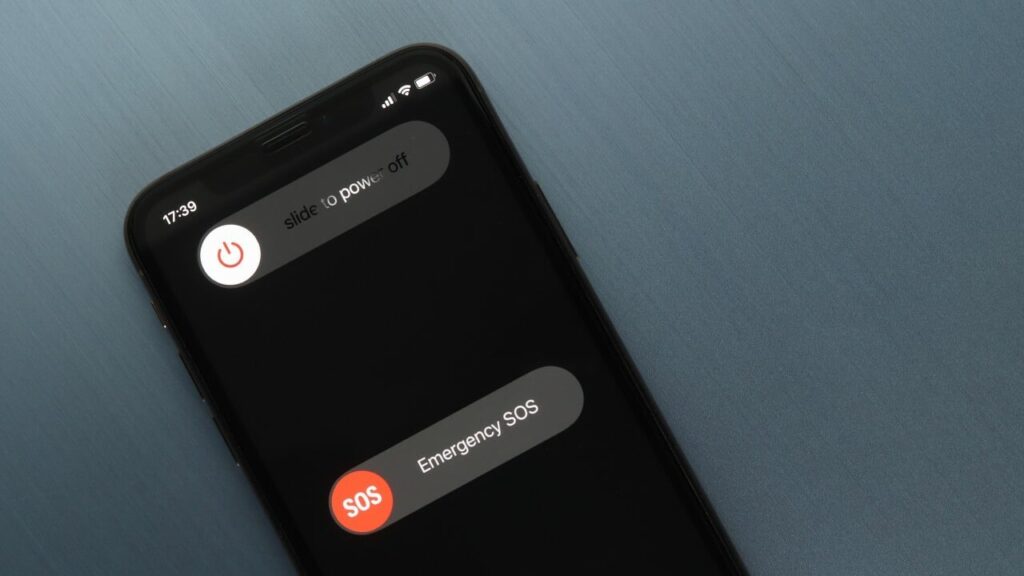
You can try restarting your phone as one of the simplest solutions. Because the root cause of this problem may be your device. This issue may be occurring because apps running in the background are also consuming your phone’s RAM.
First, close apps running in the background.
Restart your phone
After rebooting, enter the Instagram app and check for the problem.
If the problem persists, continue to the next steps.
Another reason why you may experience this problem may be that the Instagram application is out of date. Apps frequently release updates for various tweaks and performance improvements. You need to make these updates.
For Android phones, go to Google Play and check if there is an update to the Instagram application. If there is a new update available, update and test again.
If you have a device running iOS, enter the App Store and check the Instagram app in the same way. If there is an update, install it and test again.
Check your internet speed

Another reason for the video freezing problem can be your internet. First, change your network. For example, if you are using mobile data, connect to wifi. Then measure the download and upload values of your internet connection. If you detect inadequacy, contact your internet provider and ask for the problem to be resolved.
Delete Instagram cookies data
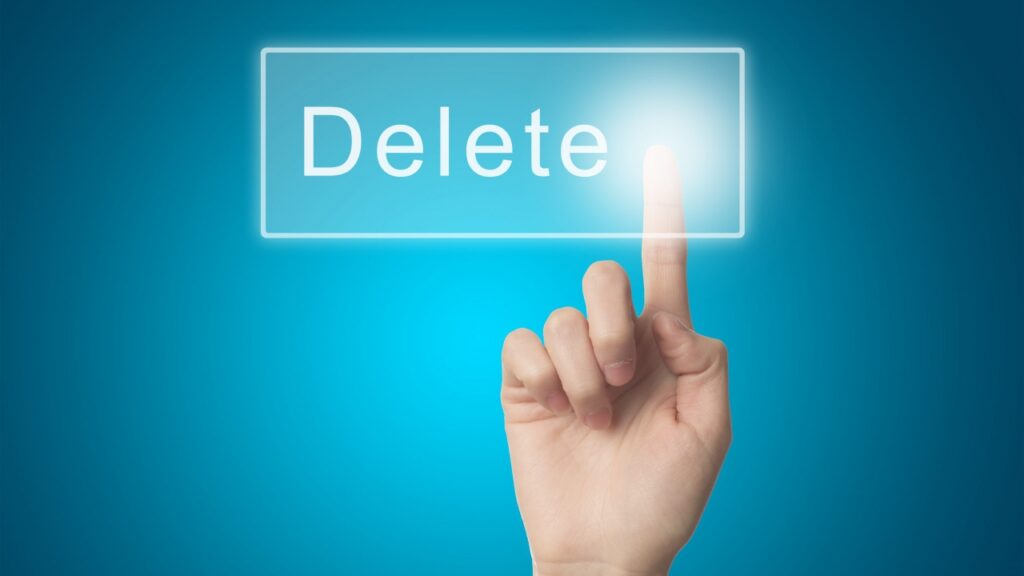
If the above methods didn’t work for you, don’t worry. There is another solution method. Every app leaves cache and data on your phone as you use it. This data can cause both the application and the phone to slow down and cause errors over time. For this, deleting the data of the application can save you from this problem.
Enter the Settings menu on your phone.
After entering the Settings menu, click on the General tab and enter the section named Applications on this tab.
After entering the Applications screen, find the Instagram application in the section and click it.
Click on the Storage menu in the menu that appears in the lower section.
Click on Clear Data or Delete Cache from the menus in the opened section and delete the cache.
Did you do all these steps and still can’t fix the problem? please contact us with comments, specify the problem in the comment. We will help you with all the means we can, absolutely free of charge.



Thank you. Thanks to you, I solved the Instagram video freezing problem.